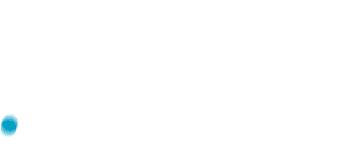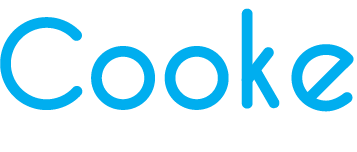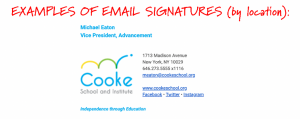Cooke ALL Staff Newsletter: In the Mix!
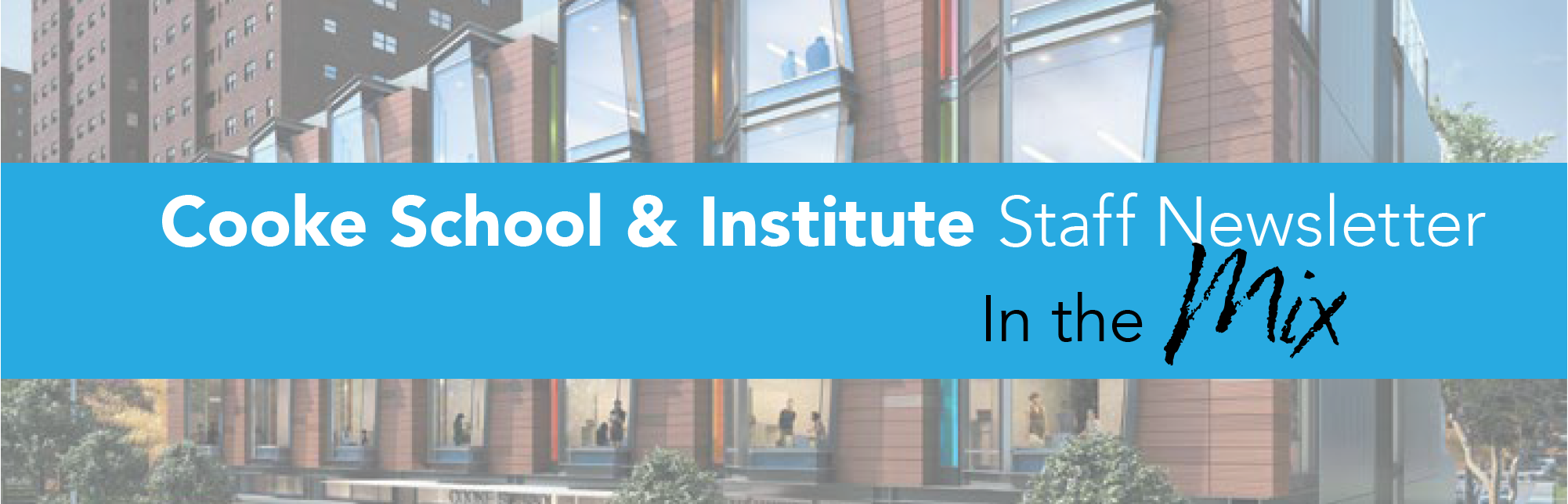
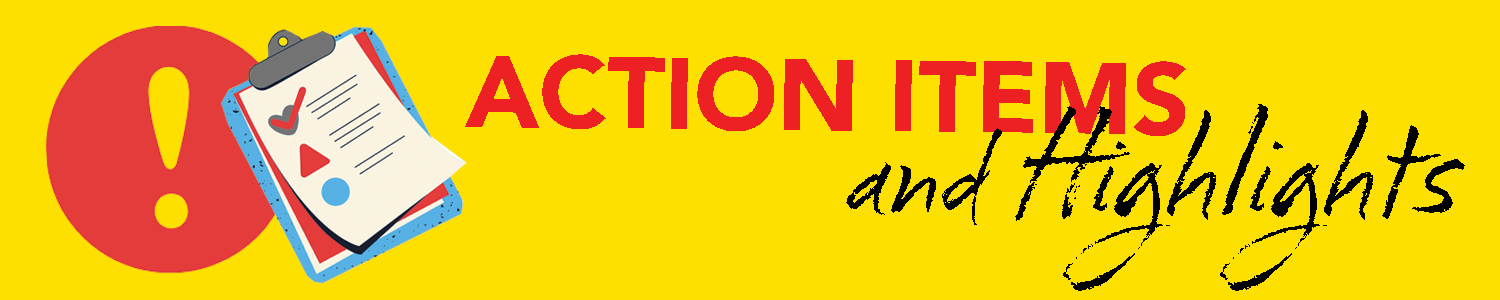
YOUR ATTENTION, PLEASE!
AN IMPORTANT MESSAGE FROM: DR. MICHAEL TERMINI
AUXs Safety App: New Daily Health Screening for All Staff
Dear Staff,
We are eager to welcome our students back to our K-12 programs for in-person instruction on Tuesday, October 13. We have been diligently working to create, test and implement important health and safety protocols to ensure the wellbeing of all Cooke community members. The safety of students and faculty are at the forefront of our minds, and we have built internal systems to monitor the health of all Cooke community members.
Using the latest health and safety guidelines from the Centers for Disease Control, the New York State Department of Health and the New York State Department of Education, Cooke is implementing a COVID-19 health screening application (called the AUXS Safety App) for use by faculty, staff and students, to help ensure that all those entering our campuses are free of COVID-19 symptoms. The app must be used by every member of the Cooke community (remote or in-person), to protect our health, as well as the health of our loved ones.
You will be contacted to set up the AUXs Safety App as follows:
- Later today, all staff (with the exception of CI consultants who work at partner schools) will receive an email directly from AUXS titled “Welcome to Safety App” with instructions on how to set up your account. Please check your spam/junk folder if you do not receive it.
- The link will expire in 48 hours, so you must activate your account by Friday. However, we ask that all staff activate their accounts today and begin using the application daily starting tomorrow, Thursday, October 8. This will ensure that you are familiar with it and get into the habit of completing the daily health screening before in-person instruction begins on Tuesday, October 13.
Every Cooke community member (students, faculty, staff) and all visitors will need to complete the health screening using the app each morning (prior to coming to school). We ask that you do this regardless of whether you are assigned to in-person instruction or remote, and whether you feel well or ill. The app asks several mandated questions to determine if it is safe for an individual to be in school. The app also monitors the health of remote learners and staff to ensure that we track possible sources of infection to report to the Department of Health.
It is imperative that all staff complete the health screening in the morning of every school day (prior to leaving home), to stay in compliance with state and city government regulations. Staff will not be permitted on campus without completing their screening. A vital part of the daily health screening is a temperature check, so please purchase a thermometer now if you do not have one. Any method of temperature check: oral, temporal, tympanic (ear), or rectal is acceptable.
We have a robust team of staff in place to coordinate these efforts: members of our school leadership team, our nursing staff, and our facilities and IT staff. They will work together to:
- monitor compliance in using the app,
- examine the health screening results,
- troubleshoot any technical problems when using the app,
- detect any potential presence of infection in our community, and
- communicate quickly and confidentially with parents, students and faculty about any potential health risks that arise.
If you have questions, or need assistance using the app, please contact Ryan McClarin-Truss at rmcclarin-truss@cookeschool.org as soon as possible, so that we may work with you to address any functionality issues you may have.
AUXs Safety App Tips:
- Please refer to this AUXs Health Screening Quick Reference Guide to set up your account.
- Once you have submitted your daily screening, you will receive an email “Campus Safety Pass” with a green (you are able to attend school today) or red (you may not enter the school) badge. You will need to show that badge to the building staff upon entering the school.
- You can access your badge via the app by clicking on the person icon in the top right corner of the home screen.
Be well,
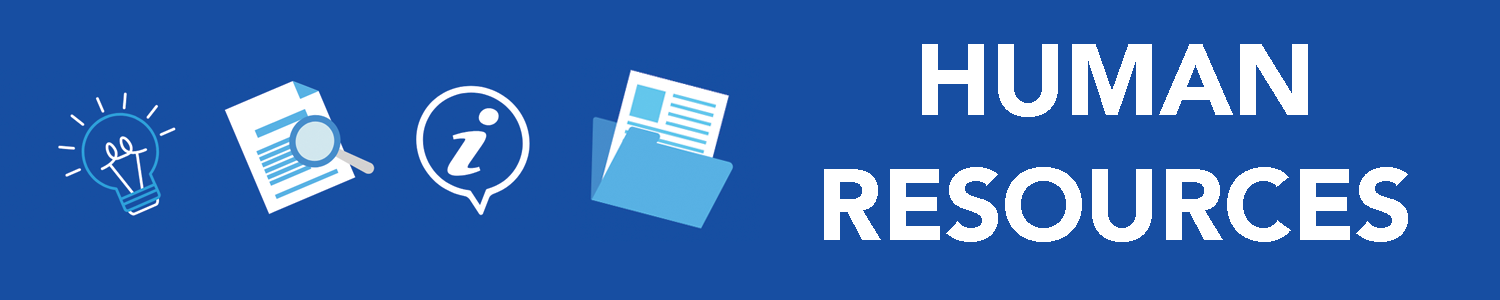
NEW Cooke Work Hours for all SCHOOL Staff and Faculty:
New schedules are in effect, the total hours in a workday are now 7 hours and 25 minutes. In our system 7 hours and 25 minutes converted to decimal form is 7.42.
If an employee schedules a PTO day, the time entered for 1 day is entered in decimal form – 7.42. Our system automatically calculates the amount for a day.
Please note: these hours do NOT apply to ALL staff. Please check with your supervisor to confirm your daily schedule.
Lower/Middle/Upper Schools: 8:20am-3:45pm
Transitions: 8:35am-4pm.
This is 7 hours, 25 minutes per day or 7.42 in Workforce One.
————————————-
Annual Sexual Harassment Certification | Reminder: Due October 13
This mandatory training takes 45 minutes to complete. Please read the instructions thoroughly before starting, and capture your certificate as proof that you took the online course.
Click here to complete certification.
Most Important: At the end of the training, there will be the opportunity to download or screenshot your certificate. This is proof that you have taken the training. Please follow instructions to capture your certificate.
Once you have downloaded your certificate, please send it to: HR_cert@cookeschool.org
————————————-
All Staff MUST Clock In and Out Using WorkForceOne EVERY WORK DAY!
As a reminder:
1) If you have forgotten your password, please click ‘Forgot Password,” so you aren’t locked out of the system due to too many failed login attempts.
2) Your Username: Your first initial + your last name + last 4 digits of your SS#
3) Your Password: Keep it somewhere safe, so you can refer to it.
4) If you get locked out: Contact HR
5) If you’ve forgotten to log in: Contact your supervisor
Please contact: HRTeam@cookeschool.org if you have any questions.
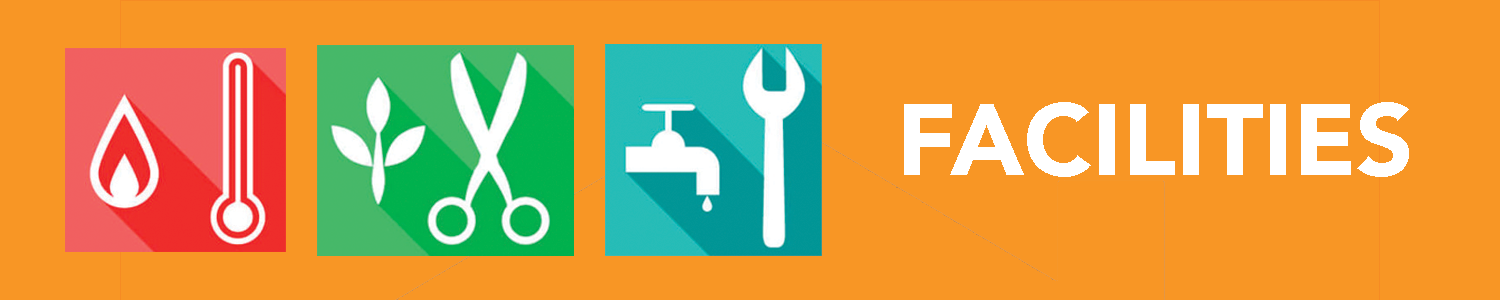
Key Cards:
Your current key card has been reprogrammed for use at all Cooke sites during the hours of 7:00am-7:00pm. In the near future, you will be able to get your key card printed as your new Cooke ID.
If you have lost or misplaced your key card, please request a new one by emailing FacilitiesSupport@cookeschool.org. We need to deactivate your old card and program a new one for you. If you are working remotely, please also let us know if you have lost your key card.
Once requested, the facilities team will notify you when your new key card is ready to be picked up.
NOTE: At 1713, you will need a photo ID to enter the building and your key card will be required to access the rooftop.
————————————-
Signage at 1713:
We respectfully ask all staff to use the tack strips for hanging educational signage in classrooms. Please avoid hanging any signage directly on walls. If a sign is required on a wall, please use teacher tape only. Reach out to FacilitiesSupport@cookeschool.org if you have any questions or require assistance hanging something!
————————————-
Parking at 1713:
Garage Parking
Laz Parking at The Kalahari: 31 West 115th Street (between 5th Ave and Malcolm X Blvd.)
- Google Map location here
- Enter before 10am and reserve a spot ahead of time with SpotHero for $10.99/day
- Download SpotHero here
- Let them know you’re with Cooke to (hopefully) waive the +$10 SUV surcharge
- You can text ahead to have your car ready for pick-up
- Text (917) 960-9792 30 minutes ahead of time with your reservation number
- Monthly Parking Contract available for Cooke staff
- $215/month ($9.77/day for 22 working days a month)
- 7am-5pm with 15-min grace period
- Guaranteed spot
- Contact Vicki Doucet for an application
Street Parking
- Alternate side spots vary between Tues-Fri and Mon-Thu
- Some spots can be found along MadisonAve./5th Ave/115th Street/112th Street
Please log all facilities requests by emailing FacilitiesSupport@cookeschool.org.
————————————-
Missing Boxes or Received Boxes That Do Not Belong to You?
If you are missing a box or anything else from the move OR if you have unpacked and found boxes that do not belong to you in your room, please email Jess Nesbihal (jnesbihal@cookeschool.org) with this information. All missing and extra boxes are being tracked with the goal of reaching their appropriate homes in time for in-person opening.
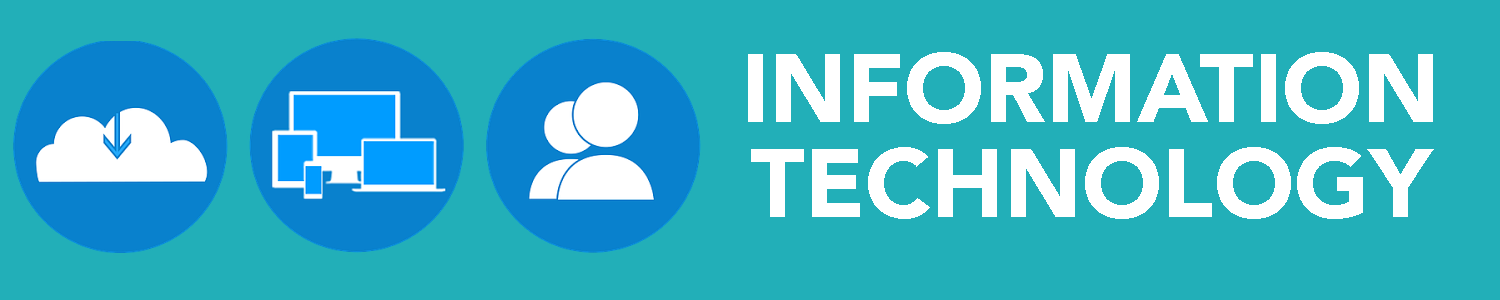
New Phone System and Staff Extensions!
Cooke School and Institute has one main number for all sites: 646.273.5555
When someone calls this number, they can choose which site they would like to be directed to or they can dial by extension.
Every classroom, office, and conference room has at least one phone. The new extension lists can be found here (each tab is organized by location). To dial internally, enter the 4-digit extension (of any Cooke location) when you hear the dial tone. To dial outside of Cooke, press “9” before dialing.
More features of our new phone system will be shared in future staff newsletters. Let’s just say, “they are Phancy!”
————————————-
Printers/Scanners/Copiers
We now have 9, YES NINE!, printers/scanners/copiers across our 3 sites. The new software that IT remotely added to all Cooke-owned computers will allow you to print at any site. Be sure to double check your printer location before sending a print job, so as not to waste paper. Like our “Phancy” phones, more features will be revealed about our “Phantastic” printers in upcoming editions!
Reach out to IT: helpdesk@cookeschool.org, if you have any issues with the printers. They can remote to your machine to resolve any issue.
————————————-
Log in to WiFi at 1713 and 219:
Network SSID: Cooke Temp Wireless
Password: Cooke20!
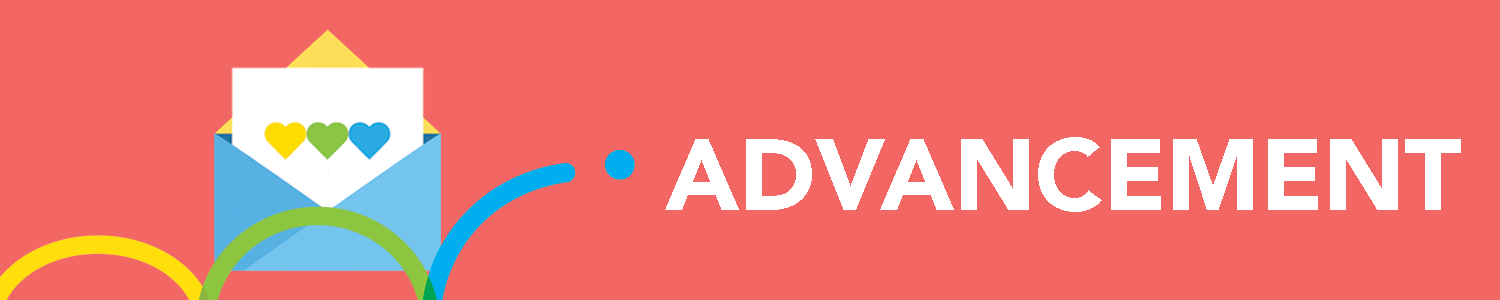
It’s Time to Update our Email Signatures!
Now that our new phones are in place and we will be reopening at 2 locations, please take the time to update your email signature. Here’s how:
Click here for graphic instructions
- Open this link in Chrome:
http://cooke.action.hosting/cooke-signature.html
- Fill out all the applicable fields
- Copy the entire image that is generated
- Open Gmail settings and go to “Signature”
- Paste this image in the Gmail Signature box
- Carefully edit the information to personalize (name, title, phone, email, etc)
- Save before closing (button at bottom of Settings page)
- Open a new email and test to make sure it pasted correctly
**Repeat this process for your smart phone email and any desktop email provider you may use (e.g., Outlook, Mail).
If you experience difficulties or changes in the design formatting, there are two things to verify:
1. Be sure to use Chrome when setting up your signature
2. If the color of your fonts change, try editing text without fully erasing what is currently there
For example leave the “M” in my name and type your name. Once your name is entered, delete the “M”
3. Repeat process and try again
For iPhones: Follow this procedure, especially the last step:
https://www.imore.com/how-manage-accounts-mail-app-iphone-and-ipad#html
————————————-
For help accessing Cooke branded assets, contact: advancement@
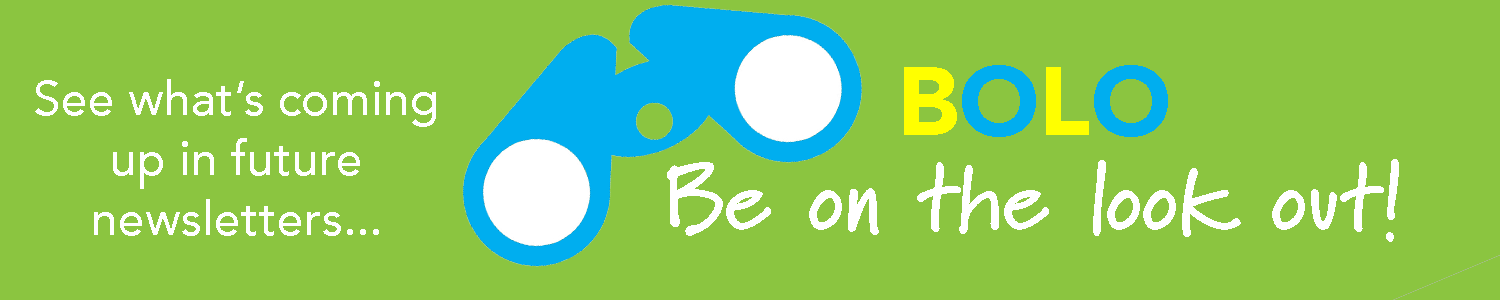
Upcoming Topics:
• More Printer Feature Updates
• New Phone Feature Updates
• How to Get Your Key Card Printed as Your Cooke ID
Follow Us: @CookeSchoolNYC
Copyright © *2020* *Cooke School and Institute*, All rights reserved.